Installing ROSRider Drivers
The ROSRider package provides the necessary ROS nodes and drivers to interact with the ROSRider board. It allows you to control motors, read sensor data, and perform other tasks using ROS.
While previous versions of ROSRider utilized middleware to integrate with ROS, our latest iterations have transitioned to native C++ drivers. This shift eliminates the performance overhead associated with middleware, resulting in faster and more predictable system behavior. By directly interfacing with the hardware, we can optimize resource utilization and minimize latency, ensuring optimal performance for your robotics applications.
The ROSRider firmware incorporates a timing control feature that synchronizes itself to the host computer’s polling rate, resulting in a latency of 1-2 milliseconds. By actively adjusting its internal clock based on received packets, the ROSRider firmware ensures precise timing and synchronization, preventing data inconsistencies and errors that can occur due to timing drifts. This guarantees that ROS packets are delivered on time, ensuring reliable and efficient system operation.
✅ Checkpoint
Before continuing, run the following test command to see if ROS is installed.
ros2 topic list
This command should output at least two ROS topics /rosout and /parameter_events.
Ignoring a failed checkpoint can result in the propagation of underlying defects, leading to more severe and difficult-to-resolve software issues in subsequent development stages.
Installation Instructions
1. Create a ROS Workspace:
mkdir -p rosrider_ws/src
cd rosrider_ws/src
This creates a directory called rosrider_ws and a subdirectory named src within it. The src directory is the standard location for ROS package source code.
2. Clone the ROSRider Repository:
git clone https://github.com/acadadev/rosrider.git
3. Initialize ROS Dependency System (if not done during ROS installation)
sudo rosdep init
rosdep update
4. Install ROS Dependencies
cd ..
rosdep install --from-paths src -y --ignore-src
This command retrieves and installs all the necessary dependencies required by the ROSDriver package based on the cloned source code in the src directory.
5. Build the Workspace
colcon build
source devel/setup.bash
6. Adding ROSRider to Your Bash Environment
To ensure that your system can find the necessary ROSDriver components, you’ll need to add the following line to your Bash configuration file:
source ~/rosrider_ws/install/setup.bash
Running the Driver
Once you’ve successfully installed the ROSDriver package and configured your environment, it’s time to bring the ROSRider board to life!
To launch the ROSRider node and establish communication between ROS and your ROSRider hardware, execute the following command in your terminal:
ros2 launch rosrider_node rosrider_node.launch.py
The following output indicates that the ROSDriver node has started successfully and is ready to communicate with your ROSRider hardware.
Important Note
source devel/setup.bash either manually before running the command, or have permanently configured it in your .bashrc file as explained in the previous section. This ensures the system can locate the necessary ROSDriver components.✅ Checkpoint
Ensure you are receiving the expected diagnostics and odometry data according to the following instructions.
Monitoring Diagnostics
To monitor the health and performance of your ROSRider, you can view real-time diagnostic information by using the following command:
ros2 topic echo /rosrider/diagnostics
Running this command will output diagnostic information to your terminal. You should see an output similar to the following:
This command will output the following diagnostic information to your terminal:
By monitoring these values, you can ensure optimal performance and troubleshoot any potential issues.
Monitoring odometry output
To monitor the odometry data being published by the ROSRider, you can use the following command:
ros2 topic echo /odom
In the next chapter, we will delve into the configuration of the driver, exploring the various parameters that can be tuned to optimize its performance for specific use cases.
Next Chapter: Parameters